how to Start Facebook Live Video and Tips to Grow Your Viewers
Facebook Live video streaming is a fun, engaging way to connect with your followers and grow your audience. Recently I made a post on how to enjoy facebook live audio which was really an intriguing experience, today I will show you how to engage a facebook live video on your smartphone and tips to grow your live audience.

2. Tap 📹Live
3. Write an optional description for your broadcast
4. Tap Go Live to begin your broadcast
5. Tap Finish when you want to end your broadcast
1. Tap📹 Live at the top of your News Feed or Page
2. Write an optional description for your broadcast
3. Tap Go Live to begin your broadcast
4. Tap Finish when you want to end your broadcast.
Once you begin streaming, an alert will be sent to your Facebook friends, notifying them of your stream. The top half of your screen will show what your viewers are seeing, with a control to switch between the front and rear facing camera in the top-right corner.
You can also go Live in a group or event by tapping Write Something or Say Something and then tapping the Live icon.
Note: You can block viewers during a live broadcast by tapping the profile picture next to a viewer's comment and then tapping Block. You can also unblock someone that you've previously blocked.
Build anticipation by letting your audience know when you'll be going live with a written post. We've found one day's notice gives people the right amount of time to tune in.
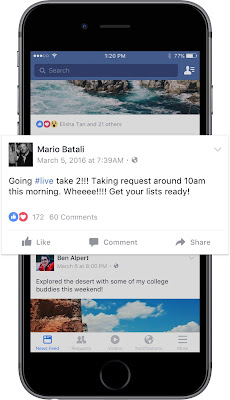
Check the app to make sure that you have a strong signal before going live. WiFi tends to work best, but if you can't find a nearby network, you'll want a 4G connection. If you have weak signal, the 'Go Live' button will be grayed out.
A great description will capture people's attention and help them understand what your broadcast is about.
Remind your audience that they can tap on the Follow button on live videos and videos that were live so that they can get notifications the next time you go live.
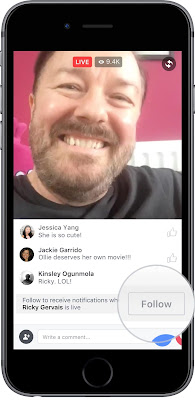
Your audience will be thrilled to hear you mention their name and answer their questions when you are live.
The longer you broadcast, the more likely people are to discover and share your video with their friends on Facebook. We recommend that you go live for at least 10 minutes, although you can stay live for up to 90 minutes at a time.
Be sure to finish with a closing line, like “Thanks for watching!” or “I'll be going live again soon.” After you've wrapped up, wait a few seconds until you hear the “ping” indicating your broadcast is complete.
Try different types of broadcasts - and go live frequently - to keep your audience engaged. Here are some of our favorite examples so far

How Do I Go Live on Facebook?
To go Live using Facebook for iOS:
1. Tap at the top of your News Feed or Page2. Tap 📹Live
3. Write an optional description for your broadcast
4. Tap Go Live to begin your broadcast
5. Tap Finish when you want to end your broadcast
To go Live using Facebook for Android:
1. Tap📹 Live at the top of your News Feed or Page2. Write an optional description for your broadcast
3. Tap Go Live to begin your broadcast
4. Tap Finish when you want to end your broadcast.
Once you begin streaming, an alert will be sent to your Facebook friends, notifying them of your stream. The top half of your screen will show what your viewers are seeing, with a control to switch between the front and rear facing camera in the top-right corner.
You can also go Live in a group or event by tapping Write Something or Say Something and then tapping the Live icon.
Note: You can block viewers during a live broadcast by tapping the profile picture next to a viewer's comment and then tapping Block. You can also unblock someone that you've previously blocked.
TIPS AND TRICKS YOU CAN ENGAGE TO GROW YOUR LIVE AUDIENCE / VIEWERS
1. TELL FANS WHEN YOU'RE BROADCASTING AHEAD OF TIME.
Build anticipation by letting your audience know when you'll be going live with a written post. We've found one day's notice gives people the right amount of time to tune in.
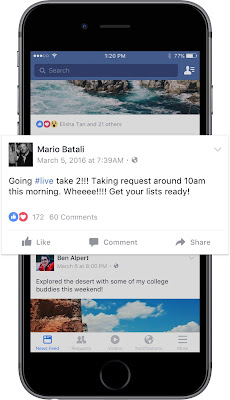
2. GO LIVE WHEN YOU HAVE A STRONG CONNECTION.
Check the app to make sure that you have a strong signal before going live. WiFi tends to work best, but if you can't find a nearby network, you'll want a 4G connection. If you have weak signal, the 'Go Live' button will be grayed out.
3. WRITE A CATCHY DESCRIPTION BEFORE GOING LIVE.
A great description will capture people's attention and help them understand what your broadcast is about.
4. ASK VIEWERS TO SUBSCRIBE TO LIVE NOTIFICATIONS.
Remind your audience that they can tap on the Follow button on live videos and videos that were live so that they can get notifications the next time you go live.
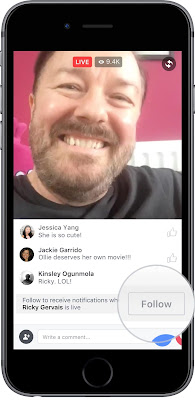
5. SAY HELLO TO COMMENTERS BY NAME; RESPOND TO THEIR COMMENTS LIVE.
Your audience will be thrilled to hear you mention their name and answer their questions when you are live.
6. BROADCAST FOR LONGER PERIODS OF TIME TO REACH MORE PEOPLE.
The longer you broadcast, the more likely people are to discover and share your video with their friends on Facebook. We recommend that you go live for at least 10 minutes, although you can stay live for up to 90 minutes at a time.
7. USE A CLOSING LINE TO SIGNAL THE END OF THE BROADCAST.
Be sure to finish with a closing line, like “Thanks for watching!” or “I'll be going live again soon.” After you've wrapped up, wait a few seconds until you hear the “ping” indicating your broadcast is complete.
8. BE CREATIVE AND GO LIVE OFTEN!
Try different types of broadcasts - and go live frequently - to keep your audience engaged. Here are some of our favorite examples so far









How To Start Facebook Live Video And Tips To Grow Your Viewers - Chinexweb.Blogspot.Com >>>>> Download Now
ReplyDelete>>>>> Download Full
How To Start Facebook Live Video And Tips To Grow Your Viewers - Chinexweb.Blogspot.Com >>>>> Download LINK
>>>>> Download Now
How To Start Facebook Live Video And Tips To Grow Your Viewers - Chinexweb.Blogspot.Com >>>>> Download Full
>>>>> Download LINK XQ